I created a deployment diagram for the Airflow workers under AWS.
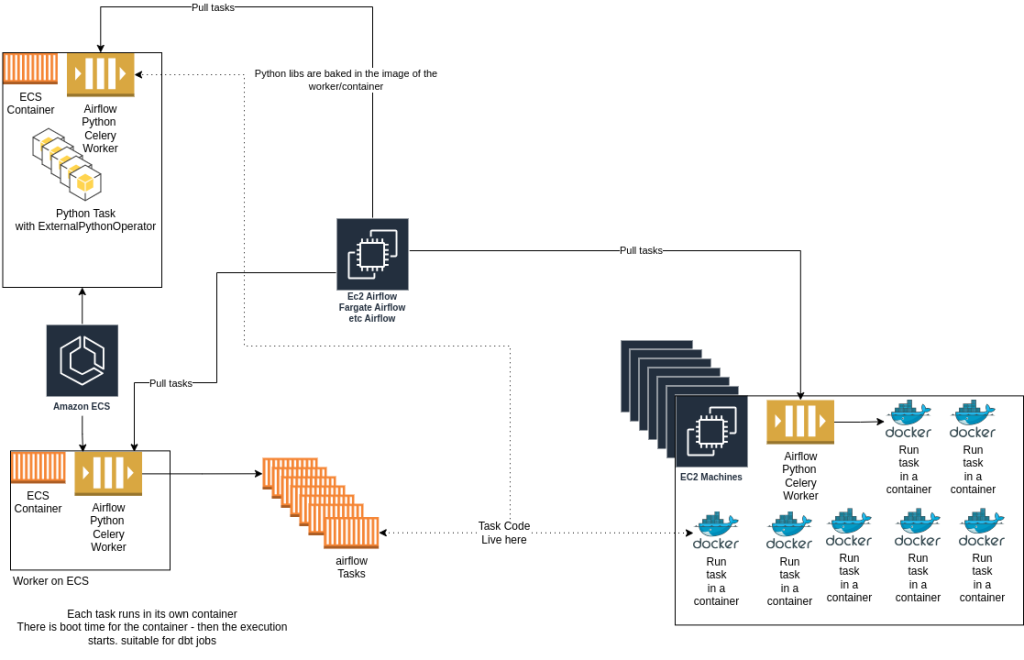
Security
Last good MCP:
DataScience
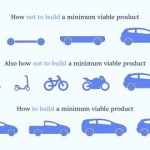
This DAG automatically refreshes Docker ECR (Elastic Container Registry) authentication tokens in Apache Airflow. ECR tokens expire every 12 hours, so this DAG runs twice daily to ensure continuous access to your Docker registry.
Previously there was a Session object with which i can update the database. But now that method is forbidden and the only way is by creating an API user and use to update the connection.
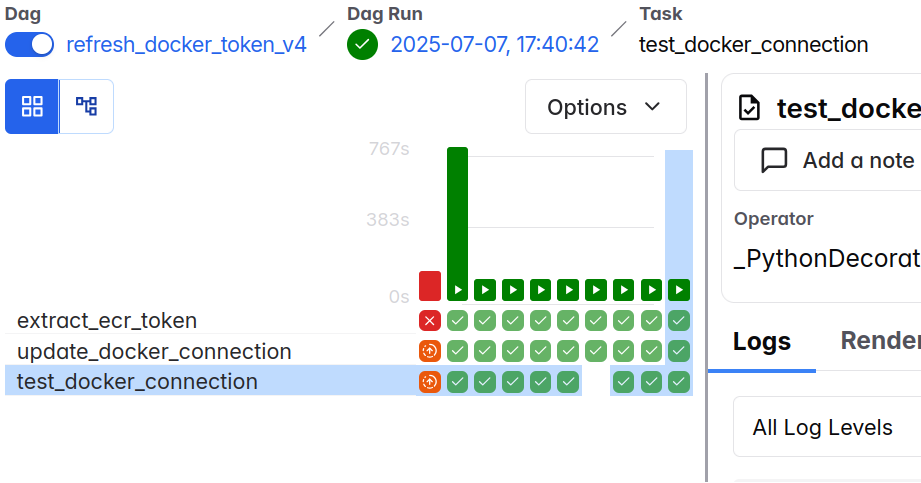
The DAG performs three main tasks:
docker_default connection with the new token using JWT authentication{ "Version": "2012-10-17", "Statement": [ { "Effect": "Allow", "Action": [ "ecr:GetAuthorizationToken" ], "Resource": "*" } ] }Set the following Airflow Variables in the Admin UI or via CLI:
# Via Airflow CLI
airflow variables set ecr_aws_account "123456789012" # Your AWS account ID
airflow variables set ecr_aws_region_name "us-east-1" # Your ECR region
Or via Airflow UI:
ecr_aws_account with your AWS account IDecr_aws_region_name with your ECR regionThis is required because Airflow do not allow access to the database via the session object. It is something new from Airflow 3.
Create a connection for the Airflow API:
Via Airflow UI:
airflow-apiHTTPlocalhost (or your Airflow webserver host)http (or https if using SSL)8080 (or your Airflow webserver port)Via CLI:
airflow connections add airflow-api \
--conn-type http \
--conn-host localhost \
--conn-schema http \
--conn-port 8080 \
--conn-login your_username \
--conn-password your_password
Create/update the Docker connection that will be updated:
Via Airflow UI:
docker_defaultDocker123456789012.dkr.ecr.us-east-1.amazonaws.com)AWS (this will be updated by the DAG)Via CLI:
airflow connections add docker_default \
--conn-type docker \
--conn-host 123456789012.dkr.ecr.us-east-1.amazonaws.com \
--conn-login AWS
refresh_docker_token_v4The DAG uses a systemqueue pool. Create it:
Via Airflow UI:
systemqueue with appropriate slots (e.g., 5)Via CLI:
airflow pools set systemqueue 5 "System maintenance tasks"
55 5,17 * * * (runs at 5:55 AM and 5:55 PM daily)["airflow", "docker", "ecr"]/var/run/docker.sock is accessible"""
DAG to refresh Docker ECR authentication token
Updates the docker_default connection with fresh ECR credentials using JWT authentication
You should not have your own: ~/.docker/config.json
"""
import base64
import logging
from datetime import datetime, timedelta
from typing import Any, Dict
import boto3
import requests
from airflow.decorators import dag, task
from airflow.hooks.base import BaseHook
from airflow.models.variable import Variable
from airflow.providers.docker.hooks.docker import DockerHook
logger = logging.getLogger("ecr_docker_token_refresh")
ecr_aws_account = Variable.get("ecr_aws_account")
ecr_aws_region_name = Variable.get("ecr_aws_region_name")
default_args = {
"retry_delay": timedelta(minutes=1),
"depends_on_past": False,
"retries": 2,
"email_on_failure": False,
"email_on_retry": False,
"queue": "systemqueue",
"pool": "systemqueue",
}
connection_id = "docker_default"
airflow_api_connection_id = "airflow-api"
def get_jwt_token(endpoint_url: str, username: str, password: str) -> str:
"""Get JWT token from Airflow API"""
auth_url = f"{endpoint_url}/auth/token"
payload = {"username": username, "password": password}
headers = {"Content-Type": "application/json"}
logger.info(f"Requesting JWT token from {auth_url}")
response = requests.post(auth_url, json=payload, headers=headers)
response.raise_for_status()
token_data = response.json()
access_token = token_data.get("access_token")
if not access_token:
raise ValueError("No access_token found in response")
logger.info("Successfully obtained JWT token")
return access_token
def update_connection_password_with_jwt(
endpoint_url: str, jwt_token: str, password: str
) -> bool:
"""Update connection password using JWT token with v2 bulk API"""
url = f"{endpoint_url}/api/v2/connections"
# First, get the current connection to preserve other fields
get_url = f"{endpoint_url}/api/v2/connections/{connection_id}"
headers = {
"Content-Type": "application/json",
"Authorization": f"Bearer {jwt_token}",
}
logger.info(f"Getting current connection {connection_id}")
try:
get_response = requests.get(get_url, headers=headers)
get_response.raise_for_status()
current_connection = get_response.json()
logger.info(f"Current connection retrieved successfully")
# Prepare bulk update payload using v2 API
payload = {
"actions": [
{
"action": "update",
"entities": [
{
"connection_id": connection_id,
"conn_type": current_connection.get("conn_type", "docker"),
"password": password, # This is what we're updating
}
],
"action_on_non_existence": "fail",
}
]
}
logger.info(f"Updating connection {connection_id} at {url}")
response = requests.patch(url, json=payload, headers=headers)
response.raise_for_status()
response_data = response.json()
logger.info(f"Bulk update response: {response_data}")
# Check if update was successful
update_results = response_data.get("update", {})
success_count = len(update_results.get("success", []))
error_count = len(update_results.get("errors", []))
if success_count > 0 and error_count == 0:
logger.info("Connection password updated successfully")
return True
else:
logger.error(
f"Update failed - Success: {success_count}, Errors: {error_count}"
)
if error_count > 0:
logger.error(f"Errors: {update_results.get('errors', [])}")
return False
except requests.exceptions.RequestException as e:
logger.error(f"Failed to update connection: {e}")
if hasattr(e, "response") and e.response is not None:
logger.error(f"Response status: {e.response.status_code}")
logger.error(f"Response text: {e.response.text}")
raise
@dag(
default_args=default_args,
schedule="55 5,17 * * *",
start_date=datetime.now() - timedelta(days=1),
max_active_runs=1,
catchup=False,
tags=["airflow", "docker", "ecr"],
dag_id="refresh_docker_token_v4",
description="Refresh Docker ECR token using JWT authentication",
)
def refresh_docker_token():
@task(priority_weight=5, pool="systemqueue")
def extract_ecr_token() -> Dict[str, Any]:
"""Extract ECR authorization token using boto3"""
logger.info("Starting ECR token extraction")
try:
logger.info(f"Connecting to ECR in region {ecr_aws_region_name}")
ecr_client = boto3.client("ecr", region_name=ecr_aws_region_name)
logger.info(f"Requesting authorization token for account {ecr_aws_account}")
response = ecr_client.get_authorization_token(registryIds=[ecr_aws_account])
auth_data = response["authorizationData"][0]
token = auth_data["authorizationToken"]
registry_url = auth_data["proxyEndpoint"]
expires_at = auth_data["expiresAt"]
logger.info("Successfully retrieved token")
logger.info(f"Registry URL: {registry_url}")
logger.info(f"Token expires at: {expires_at}")
decoded_token = base64.b64decode(token).decode()
username, password = decoded_token.split(":", 1)
logger.info(f"Decoded username: {username}")
return {
"registry_url": registry_url,
"username": username,
"password": password,
"expires_at": expires_at.isoformat(),
"raw_token": token,
}
except Exception as e:
logger.error(f"Failed to extract ECR token: {str(e)}")
raise
@task(priority_weight=5, pool="systemqueue")
def update_docker_connection(token_data: Dict[str, Any]) -> str:
"""Update Docker connection using JWT authentication"""
logger.info("Starting Docker connection update using JWT authentication")
logger.info("Token data received from previous task")
try:
# Get Airflow API connection details
logger.info(
f"Retrieving Airflow API connection: {airflow_api_connection_id}"
)
api_connection = BaseHook.get_connection(airflow_api_connection_id)
endpoint_url = f"{api_connection.schema}://{api_connection.host}"
if api_connection.port:
endpoint_url += f":{api_connection.port}"
username = api_connection.login
password = api_connection.password
logger.info(f"Using endpoint: {username} @ {endpoint_url}")
jwt_token = get_jwt_token(endpoint_url, username, password)
success = update_connection_password_with_jwt(
endpoint_url, jwt_token, token_data["password"]
)
if success:
return "SUCCESS: Docker connection updated successfully using JWT authentication"
else:
raise Exception("Failed to update connection")
except Exception as e:
logger.error(f"Failed to update Docker connection: {str(e)}")
raise
@task(priority_weight=3, pool="systemqueue")
def test_docker_connection() -> str:
"""Test the updated Docker connection"""
logger.info("Testing DockerHook...")
try:
# First get the connection details to debug
connection = BaseHook.get_connection("docker_default")
docker_hook = DockerHook(
docker_conn_id="docker_default", base_url="unix://var/run/docker.sock"
)
logger.info("DockerHook created successfully")
# Try to get docker client (this will test the connection more thoroughly)
docker_client = docker_hook.get_conn()
logger.info("Docker client connection established", docker_client.version())
return "SUCCESS: Docker connection tested and working with DockerHook"
except Exception as client_error:
logger.error(f"Docker client test failed: {client_error}")
# Show connection properties on failure
try:
connection = BaseHook.get_connection("docker_default")
except Exception as conn_error:
logger.error(f"Could not retrieve connection properties: {conn_error}")
return f"FAILED: Docker connection test failed: {client_error}"
# Task flow
token_data = extract_ecr_token()
update_result = update_docker_connection(token_data)
test_result = test_docker_connection()
token_data >> update_result >> test_result
refresh_docker_token_dag = refresh_docker_token()
It’s easy. I thought it would be hard.
First lets install the postgres tooling for ubuntu
sudo apt install -y postgresql-commonThen lets add and enable the PostgreSQL APT repository
sudo /usr/share/postgresql-common/pgdg/apt.postgresql.org.shInstall the latest postgresql
apt install postgresqlsee all clusters
pg_lsclusters
dpkg --get-selections | grep postgresthere will be new cluster. rename it to main_pristine
pg_renamecluster 17 main main_pristineChoose which cluster to upgrade
sudo pg_upgradecluster 13 mainBecause pg_upgradecluster comes from the new package it will magically creates a new version near the old version and you will have something like :
# pg_lsclusters
Ver Cluster Port Status Owner Data directory Log file
13 main 5432 online postgres /var/lib/postgresql/13/main /var/log/postgresql/postgresql-13-main.log
17 main_pristine 5434 online postgres /var/lib/postgresql/17/main_pristine /var/log/postgresql/postgresql-17-main_pristine.log
# sudo pg_upgradecluster 13 main
.... a lot of upgrading
# pg_lsclusters
Ver Cluster Port Status Owner Data directory Log file
13 main 5435 down postgres /var/lib/postgresql/13/main /var/log/postgresql/postgresql-13-main.log
17 main 5432 online postgres /var/lib/postgresql/17/main /var/log/postgresql/postgresql-17-main.log
17 main_pristine 5434 online postgres /var/lib/postgresql/17/main_pristine /var/log/postgresql/postgresql-17-main_pristine.log
Notice that the port and everything is in place! Nice!
Finally lets do some cleanup.
pg_dropcluster 13 main --stop
pg_dropcluster 17 main_pristine --stop
This article would be not possible without
https://gorails.com/guides/upgrading-postgresql-version-on-ubuntu-server
https://www.directedignorance.com/blog/upgrading-postgresql-14-to-16-on-ubuntu
I know this article contains a lot of text, but trust me, it’s absolutely worth reading—you’ll become much more productive!
Use Case:
You encounter an incorrect file path and need to locate the issue. Instead of scrutinizing the path segment by segment, a more effective approach is to list the path and start trimming it from the end until you find the correct segment.
This method will save you mental effort and reduce eye strain.
Example:
You receive an error when attempting to open the following file:/home/user/projects/pizza/seed/images/themes/pizza/01.jpg
To resolve the issue:
ls -l /home/user/projects/pizza/seed/images/themes/pizza/
ls -l /home/user/projects/pizza/seed/images/themes/
ls -l /home/user/projects/pizza/seed/images/
ls -l /home/user/projects/pizza/seed/
ls -l /home/user/projects/pizza/Then you can easily spot that the “seed” segment is not “seed” but “seeds”
final check
ls -l/home/user/projects/pizza/seeds/images/themes/pizza/01.jpgIt works!
If you need to locate something, use the “Find” shortcut instead of scrolling and reading. The “Find” command is much faster and allows you to search for variables, class names, or even partial names.
If your error is on line 459, you can quickly navigate there using a shortcut. Simply type a number close to 459, such as 450, and you’ll instantly see line 459 along with the numbered lines around it.
Use Case: To minimize distractions, use code folding to hide parts of the code you’re not currently working on.
Example:
In most code editors, you can collapse code blocks by clicking the small arrow next to the line numbers. This helps you focus on the part of the code you’re currently working on.
To compare two branches you can use git diff …branch-name but this will require a lot of effort.
Good way to deal with that is by cloning another copy of the repo and having two repositories locally.
Usually I have “project-name” repositor folder and “project-name-other” repository name.
Then when I want to compare I use some GUI to do the job. Mine is meld.
meld project-name/ project-name-other/Sometimes you want to change directory of a file. My way of doing that is to copy the current opened file path from the editor with a shortcut. Grab the whole file path in the clipboard and then do cdf … like that
cdf /home/user/some-project/some-folder/file_name.extensionHere is how cdf looks like
cdf() {
if [ $# -eq 0 ]; then
echo "No file path provided."
return 1
fi
# Join all arguments with spaces
local full_path="$*"
if [ -f "$full_path" ]; then
# If it's a file, extract the directory path
local dir_path
dir_path=$(dirname "$full_path")
elif [ -d "$full_path" ]; then
# If it's a directory, use it directly
local dir_path="$full_path"
else
echo "The path provided is neither a file nor a directory."
return 1
fi
# Change to the directory
cd "$dir_path" || {
echo "Failed to change directory to $dir_path"
return 1
}
}To be able to deploy fast in production and development, the configuration for the dbt should be set by environment variables.
This allow us to have quick switch between the profiles, schemas, variables and more..
Why we are doing today is to have an .envrc holding all the configuration for the dbt.
for example in development:
# Snowflake account
export SNOWFLAKE_ACCOUNT=YOURACCOUNT.us-east-1
export SNOWFLAKE_WAREHOUSE=YOURWAREHOUSE
export DBT_PROFILE=development
export DBT_ROLE=DEVELOPMENT
# Tenant / Used for the query tagging
export TENANT_NAME=CLIENT_NAME
# Source
export DBT_SOURCE_DATABASE=RAW_ZONE
export DBT_SOURCE_SCHEMA=${TENANT_NAME}
# Target
export DBT_TARGET_DATABASE=STANDARD_ZONE_DEVELOPMENT
export DBT_TARGET_SCHEMA=${TENANT_NAME}_${SNOWFLAKE_USER}Note how we add the SNOWFLAKE_USER to the target schema, so that the users will not override their work in case they want to work on the same client.
To make this work this is what we have added profiles.yml
development:
target: development
outputs:
development:
type: snowflake
account: "{{ env_var('SNOWFLAKE_ACCOUNT') }}"
warehouse: "{{ env_var('SNOWFLAKE_WAREHOUSE') }}"
user: "{{ env_var('SNOWFLAKE_USER') }}"
password: "{{ env_var('SNOWFLAKE_PASSWORD') }}"
role: "{{env_var('DBT_ROLE')}}"
database: "{{ env_var('DBT_TARGET_DATABASE') }}"
schema: "{{ env_var('DBT_TARGET_SCHEMA') }}"
threads: 8
production:
target: production
outputs:
production:
type: snowflake
account: "{{ env_var('SNOWFLAKE_ACCOUNT') }}"
user: "{{ env_var('SNOWFLAKE_USER') }}"
password: "{{ env_var('SNOWFLAKE_PASSWORD') }}"
role: "{{env_var('DBT_ROLE')}}"
warehouse: "{{ env_var('SNOWFLAKE_WAREHOUSE') }}"
database: "{{ env_var('DBT_TARGET_DATABASE') }}"
schema: "{{ env_var('DBT_TARGET_SCHEMA') }}"
threads: 8and to glue everything you need to switch to environment variables in the dbt_project.yml. Note that this feature is is not supported on old dbt versions. In the documentation it is written that we can use environment variables in dbt_project.yml
dbt_project.yml
profile: "{{ env_var('DBT_PROFILE', 'development') }}"
vars:
source_database: "{{ env_var('DBT_SOURCE_DATABASE') }}"
source_schema: "{{ env_var('DBT_SOURCE_SCHEMA') }}"So the final command will be:
export DBT_PROFILES_DIR="."
dbt --no-anonymous-usage-stats runWhile using justfile:
dbt:
#!/bin/bash
echo "SOURCE: $DBT_SOURCE_DATABASE / $DBT_SOURCE_SCHEMA"
echo "TARGET: $DBT_TARGET_DATABASE / $DBT_TARGET_SCHEMA"
DBT_PROFILES_DIR="{{invocation_directory()}}"
poetry run \
dbt --no-anonymous-usage-stats run \
--fail-fastInstall the “dbt Power User” as usual.
Open the vscode prefferences, as json.
Point the current folder for the profilesDir like this:
"dbt.profilesDirOverride": "${workspaceFolder}",Associate the sql files to be used as jinja templates.
"files.associations": {
"*.sql": "jinja-sql"
},And then make sure you are using the correct python environment.
Enjoy the dbt!
eXtreme Go Horse :: #methodologies, #architecture
haha article https://medium.com/@noriller/sprints-the-biggest-mistake-of-software-engineering-34115e7de008
wireguard readings :: #wireguard
how to fix wireguard connection by changing mtu https://keremerkan.net/posts/wireguard-mtu-fixes/
collection of wireguard docs and tools – https://github.com/pirate/wireguard-docs
Cold starts and lampdas :: #lambda, #aws
https://aaronstuyvenberg.com/posts/understanding-proactive-initialization
Storage-First Patter :: #aws, #lambda
Store the request, then process it. https://dev.to/aws-builders/serverless-patterns-4439
https://cbannes.medium.com/decoupling-microservices-with-aws-eventbridge-pipes-3cef3a1dfce7
AWS Badges and certificates :: #aws
Those I think are free learning resources, and maybe obtaining the badge. https://aws.amazon.com/training/badges/
Refactoring :: #architecture
nice wesbite with a lot of information on refactoring including design patters: https://refactoring.guru/
CMS :: #api, #cms
CMS As API
https://decapcms.org/docs/i18n/
Free AI courses from Nvidia :: #ai, #learning
https://www.kdnuggets.com/free-ai-courses-from-nvidia-for-all-levels
Payed and free learning :: #learning, #javascript, #css
Nice CSS and Javascript and Figma Tutorials https://v2.scrimba.com/home
CSS for fast quick website :: #css
https://matcha.mizu.sh/#input
Learn CSS :: #css tips
https://css-tip.com/better-modern-css/
Alternative to screen :: #linux, #cli
zellij.dev
How to use payed models for free :: #ai
How to se Use payed AI for free https://www.kdnuggets.com/5-ways-to-access-gpt-4o-for-free
The “Git Quick” extension for Visual Studio Code is designed to streamline your workflow with Git by providing instant commands for staging, committing, and restoring files directly from the editor. This review explores its main functionalities and benefits, as well as potential areas for future improvements.
One of the standout features of “Git Quick” is the git-quick-commit command. This command allows you to commit the file currently in focus with remarkable speed. Here’s how it works:
This feature is particularly useful for developers who need to make frequent commits without losing focus on their current task.
The git-quick-restore command is another powerful feature of Git Quick. It allows you to quickly revert the current file to its state at the most recent commit. This is equivalent to discarding all local changes made to the file:
git-quick-checkout: This is an alias for the git-quick-restore command, providing flexibility in how you interact with the extension.Quick Git enhances the Git workflow by minimizing interruptions and keeping you in your coding environment. The automatic saving of files and seamless integration with VS Code’s Git extension make it a natural part of the development process.
The current feature set of Git Quick is already impressive, but the promise of additional “quick” commands in the future makes it an exciting tool to watch. Potential future enhancements could include:
Download link https://marketplace.visualstudio.com/items?itemName=gudasoft.git-quick
The Git Quick extension for VS Code is a highly efficient tool for developers looking to speed up their Git workflow. With instant staging, committing, and restoring capabilities, it reduces the friction of version control tasks and keeps you focused on coding. As it stands, it’s a valuable addition to any developer’s toolkit, with promising features on the horizon.
For more information and to download the extension, visit the Git Quit repository. Also, check out other great projects from Gudasoft!
How to Open Source python project :: #python
https://jonathanadly.com/open-sourcing-a-python-project-the-right-way-in-2024
Static analysis of python :: #python, #security
https://publications.waset.org/10013441/static-analysis-of-security-issues-of-the-python-packages-ecosystem
Snyk has limited free usage per month :: #python, #security
https://snyk.io/
Clean Architecture :: #svelte, #architecture
Good reading with resources and examples https://newsletter.techworld-with-milan.com/p/what-is-clean-architecture
It looks that chatgpt is good to show example project structure for hexagonal, clean and vertical design.
I used the following prompt “show sample file/folder structure for svelte application following the vertical design”
Verticle design architecture – https://www.jimmybogard.com/vertical-slice-architecture/https://www.jimmybogard.com/vertical-slice-architecture/
svelte example – https://github.com/tedesco8/svelte-clean-arquitecture
OData – Open Data Protocol :: #api, #REST
🔗 https://www.odata.org/
When talking REST there is a need for standard communication.
OData is a standardization of RESTful APIs, offering a uniform way to query and manipulate data. It provides a rich set of query capabilities directly in the URL, allowing for complex querying, filtering, sorting, and paging without additional
For example encoding the params the same way in the urls:
– $filter: Filter results are based on conditions (e.g., get customers with an email containing “@example.com”).
– $orderby: Sorts results based on specific properties (e.g., order products by price ascending).
– $select: Selects only specific properties of an entity (e.g., retrieve just name and category from products).
– $top and $skip: Limits the number of returned entities (e.g., get the first 10 customers or skip the first 20 and retrieve the rest).
– $expand: Retrieves related entities along with the main entity (e.g., get a customer with their associated orders).
There is nice [tutorial](https://www.odata.org/getting-started/basic-tutorial/)
Self hosted list with nice projects :: #self-hosted
blog with nice projects https://noted.lol/
Send money :: #crypto, #bitcoin
https://www.uma.me/
k6 :: #benchmark, #api, #data-listener
Nice and easy tool to do benchmark and load testing
https://k6.io/open-source/
Sikuli :: #testing
https://raiman.github.io/SikuliX1/downloads.html
https://github.com/glitchassassin/lackey
From today we will start to publish some interesting links found during our software development practice.
Lets start
Guy build his CV as a game. :: #tutorials, #game, #javascript
It is not user friendly, don’t do it. Nice tutorial
Game/CV at: https://jslegenddev.github.io/portfolio/
Video at: https://www.youtube.com/watch?v=wy_fSStEgMs
A lot of game tutorials at his youtube channel https://www.youtube.com/@jslegenddev
Golang youtube channel. :: #tutorials, #youtube, #golang
https://www.youtube.com/@MelkeyDev
Detective social game walk-trough. :: #youtube, #games
Fun to watch. Nice game review channel.
CUID2 vs UUID2. :: #web, #security
CUID2 – shorter, no collisions, hard to generate
Example CUID2: c00-v4-abcdefgh12345678
UUID – longer, collision, easy to generate
Fun codding problems from Easy to hard :: #tutorials, #interview
https://daily.dev/blog/fun-coding-problems-from-easy-to-hard
React porfolio website :: #javascript, #web-design
The guy stole a lot of elements and put a portfolio. There is nice discussion.
Discovered also this amazing website: https://wiscaksono.com/ and wiscaksono-site github, it uses the wakatime.com for the coding statistics.
reflow :: #web, #css
A reminder that reflow is a negative effect on performance.
Richardson Maturity Model :: #web, #api
A [maturity model](https://en.wikipedia.org/wiki/Richardson_Maturity_Model) for REST APIs
– level 0 – random urls,
– level 1 – resources
– level 2 – resources + verbs
© 2026 Ivo Bardarov
Theme by Anders Norén — Up ↑